Are you struggling to manage different versions of Node.js on your system? Fear not! This easy-to-follow guide will show you how to install the Node Version Manager NVM hassle-free. With NVM, you can effortlessly switch between Node.js versions, ensuring compatibility with your projects. Say goodbye to version conflicts and hello to seamless development with NVM.
Nodejs releases their updates at regular intervals of time. Every new major release of Nodejs comes out every six months. The official Nodejs foundation is very keen on releasing its updated versions.
The latest version of Nodejs is Node.13.0.1 released in 2019 and still continues.
Build an Ecommerce platform with headless technology with Nodejs!
Whenever the Node team releases a new odd version, its previous even version will become Long-Term Support (LTS). This Long Term Support (LTS) comes with 18 months of active support from the implementation date of LTS.
After six months, the odd-numbered releases will become unsupported. After that, the even-numbered releases move to Active LTS status. And such Active LTS will be ready for general use. LTS release status is “long-term support”, which guarantees to fix bugs for 30 months in total. Production applications should only use Active LTS releases.
To manage different versions of Nodejs, a special tool called Node Version Manager NVM is implemented.
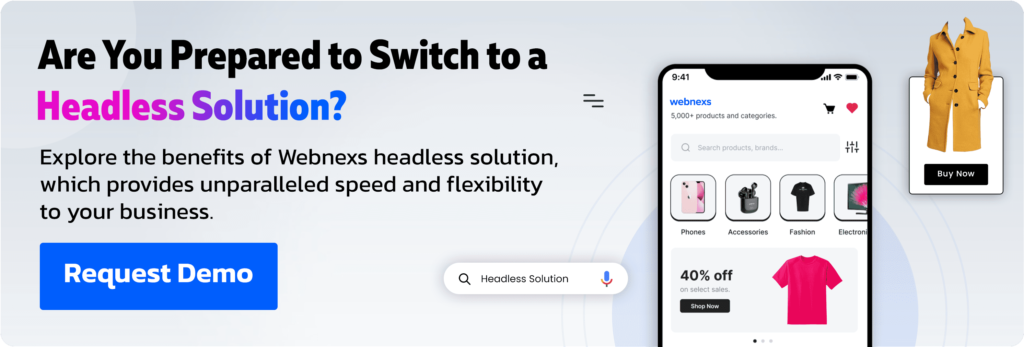
Install Node Version Manager NVM: Things To Learn
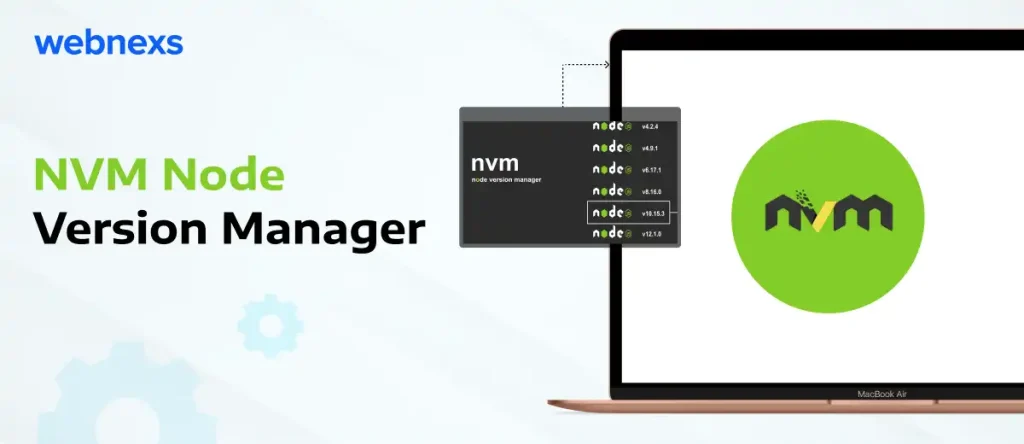
NVM Node Version Manager is a powerful tool for programmers to switch between different Node versions. It is an added advantage for one who works on multiple projects of Nodejs that have various versions. It allows you to install each version with a single command. Then, as usual, it allows you to set a default via the command-line interface.
Benefits of NVM Node install
- Easy to download and deploy in any Nodejs project.
- To manage different Nodejs versions, it is provided with a Command-line utility.
- Developers can access all the long-term support (LTS) versions of Nodejs.
- It handles compilation for most systems with no prebuilt binaries available.
- And also it simplifies the installation process.
Read More: Nodejs: What’s great about Node Package Manager(NPM)?
How To NVM Install Node Version Manager?
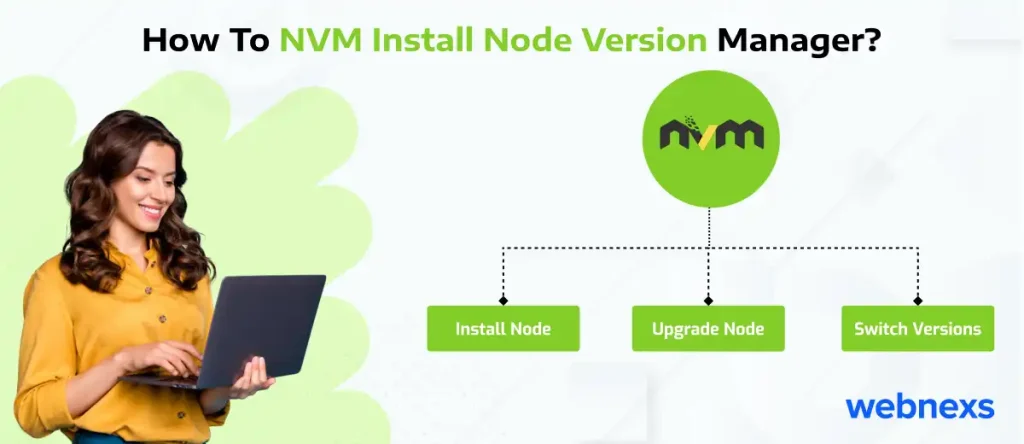
By using the following command to install NVM on your system/machine,
code source
curl -o- https://raw.githubusercontent.com/nvm-sh/nvm/v0.35.2/install.sh | bash
OR
wget -qO- https://raw.githubusercontent.com/nvm-sh/nvm/v0.35.2/install.sh | bash
Some Useful Commands Of Node Version Manager NVM Install Node Version
Check NVM version
code source nvm --version Check all Nodejs versions installed on your machine Code source nvm ls
Install a particular version of Nodejs
code source
nvm install NODE_VERSION_NAME //Replace NODE_VERSION_NAME to actual nodejs version
Use a particular version of Nodejs
code source
nvm use NODE_VERSION_NAME //Replace NODE_VERSION_NAME to actual nodejs version
Set the default version of Nodejs
code source
nvm alias default NODE_VERSION_NAME //Replace NODE_VERSION_NAME to actual nodejs version
ALIASES
NVM allows you to use aliases to target versions. You can do this with a specific version number only. These aliases include:
- node: which installs the latest version of Nodejs
- unstable: installs the latest unstable version of Nodejs
- iojs: installs the latest stable version of io.js
Create a new alias for Nodejs
code source
nvm alias ALIAS NAME NODE_VERSION_NAME //Replace //Node_Version_Name to actual nodejs version //ALIAS_NAME to actual alias name
Read More: Top 5 Ways To Make Nodejs HTTP Requests
Conclusion
Knowing how to install Node Version Manager NVM and how to use it will greatly help you save more time. Keep this blog for your future reference and if you ever need a refresher.
Still, need clarification about the Nodejs and its developmental process? Contact us without any hesitation.
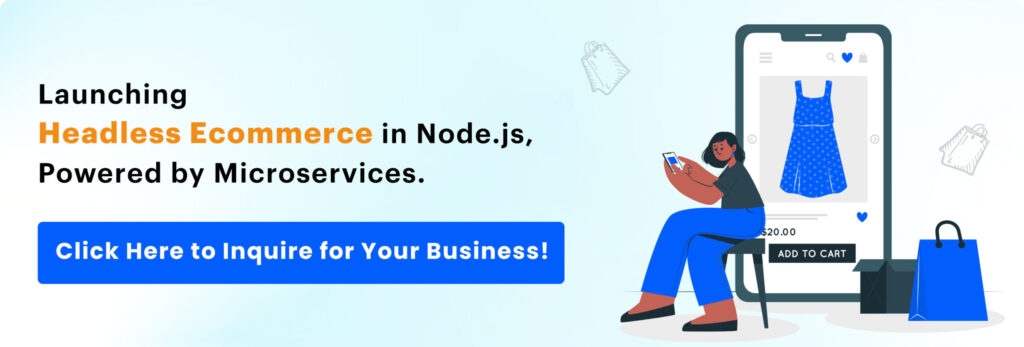
How To Install Node Version Manager NVM FAQs
1. What is Node Version Manager?
Node Version Manager NVM is a tool that allows you to manage multiple installations of Node.js on your system. With NVM, you can easily switch between different versions of Node.js to ensure compatibility with your projects.
2. Should I use N or nvm?
Both N and NVM are popular tools for managing Node.js versions. NVM is preferred for its simplicity and flexibility, allowing you to install and switch between versions with ease. It’s a versatile choice for developers working on various projects.
3. What is the nvm alternative to Node?
NVM provides an alternative to the default Node.js installation process by allowing you to manage multiple Node.js versions on your system. This flexibility is especially useful for developers who need to work with different versions for various projects.
4. How to install nvm?
To install NVM, you can follow a simple set of commands provided by the official NVM documentation. First, download the NVM installation script using curl or wget, then run the script to install NVM on your system. Once installed, you can start using NVM to manage Node.js versions.
5. Does nvm install npm?
No, NVM does not directly install npm (Node Package Manager). Instead, npm comes bundled with Node.js installations. When you use NVM to install a specific version of Node.js, npm is automatically installed alongside it. This ensures that you have access to npm for managing packages in your Node.js projects.

Leave a Reply to Marvin Cancel reply