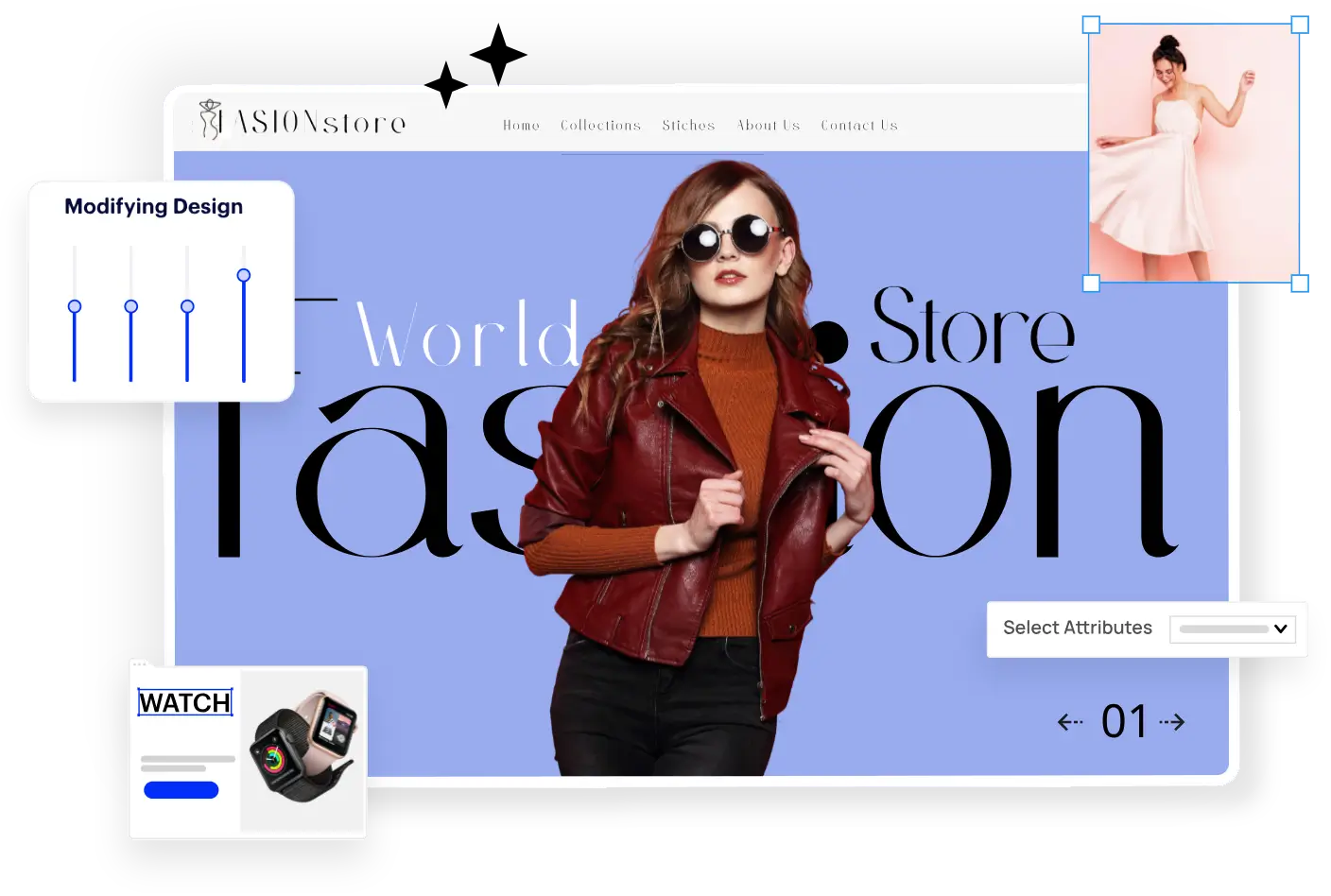Nodejs – Packages and Modules: How to use it?
By | Posted on February 13, 2020
Haribabu

Looking for
Scalable Headless eCommerce Solution
[desktop_player]
- 100% Customizable
- 1000+ Features
- Any Hosting Options
- 20+ Free Themes
- 100+ API Integrations
- 100% SEO Friendly
[mobile_player]